7. Proofreading¶
Automated algorithms are never perfect. Using these tools in your research workflow should always be followed by a quality control step.
This is especially important for tracking where making even one mistake results in catastrophic errors since an identity switch propagate to the rest of the video.
-
To make it easier to spot switches, you can configure how SLEAP displays the predictions.
Adjust the following settings:
View menu → Color Predicted Instances
View menu → Trail Length → 50
Tracks menu → Seekbar Header → Min Centroid Proximity
This last option will compute and display the minimum inter-animal centroid-centroid distance:

This is a heuristic for when animals are close together which reflects a common situation where tracking errors occur.
-
If you used the pretrained model and the tracking settings in the previous step, there will be a switch in this video at frame 1,960. Navigate over to that frame to see what's going on.
Tip
You can skip to a specific frame by going to Go → Go to Frame... or by pressing Ctrl+J.
We see here that there were issues with the predicted poses since this is a difficult case where animals are in unusual and partially occluding positions:
-
Frame 1,960
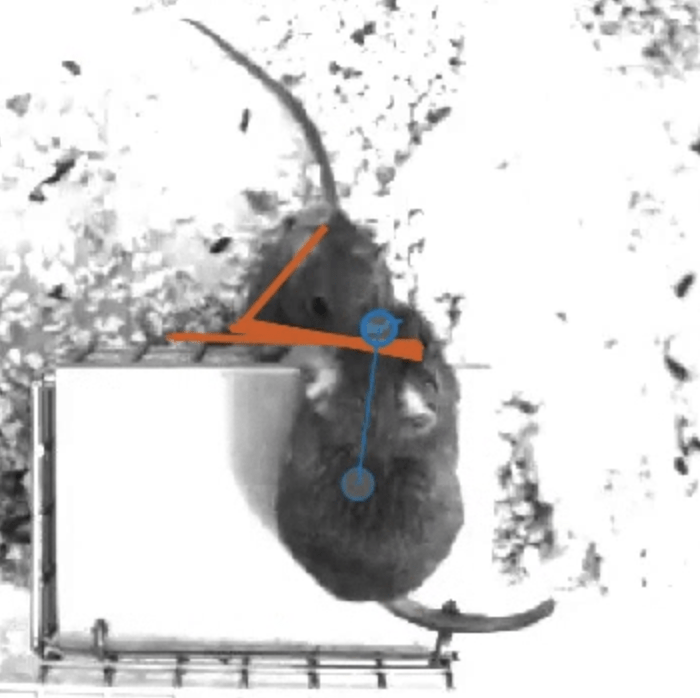
-
Frame 1,961 (ID switch)
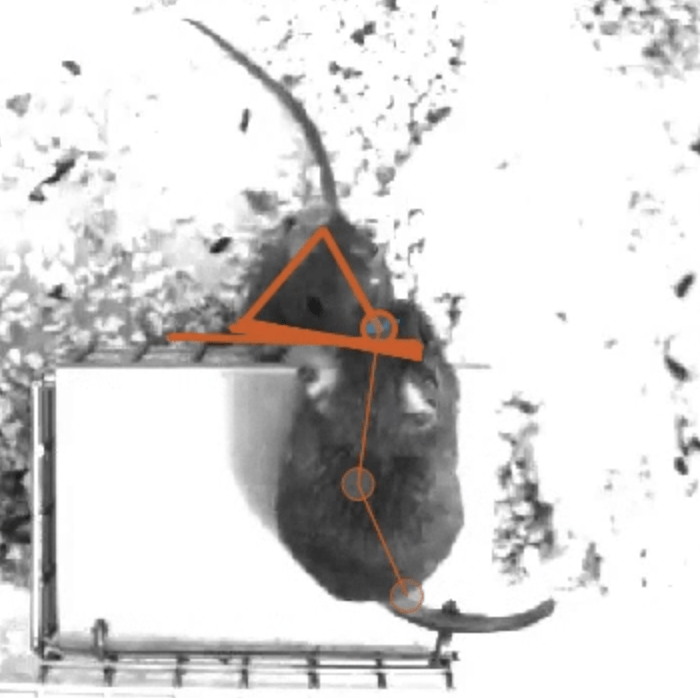
While the pose in 1,961 for one animal is correct, the other animal was not detected in either frame and a tracking error occurred.
-
-
To correct this switch in SLEAP, you can simply re-assign the track for the detected animal on frame 1,961.
To do this, first click on the instance (any node) to select it.
Then, assign it to
track_0(blue) by either:- Pressing ++ctrl+1++, or - **Tracks** menu → **Set Instance Track** → **track_0**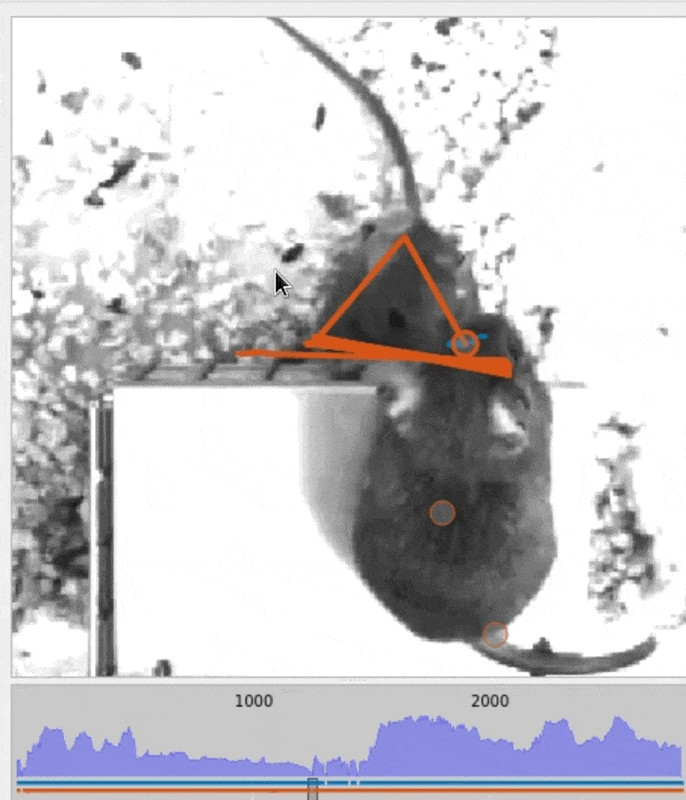
Note that the correction propagates to all future frames automatically, i.e., the track switch is applied to all predicted instances of the same track on subsequent frames.
-
Following best practice, it's a good idea to save a new version of the labels in case you need to go back to the original predictions prior to manual proofreading.
To do this, go to File menu → Save as... → Save or just press Ctrl+Shift+S → Enter.
You did it!